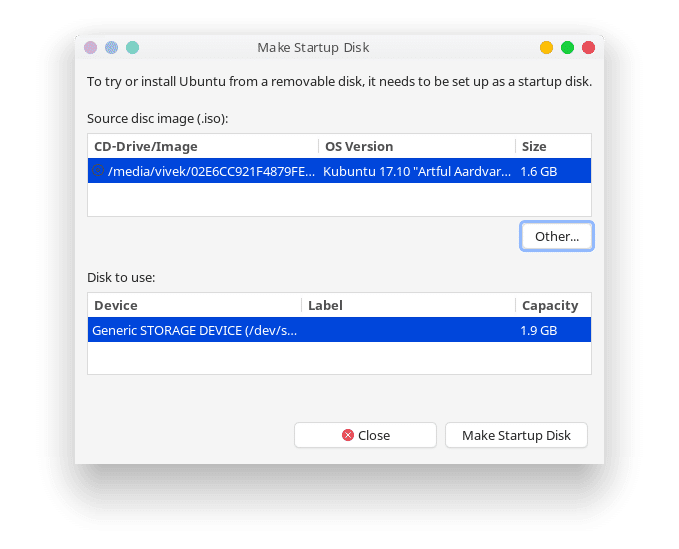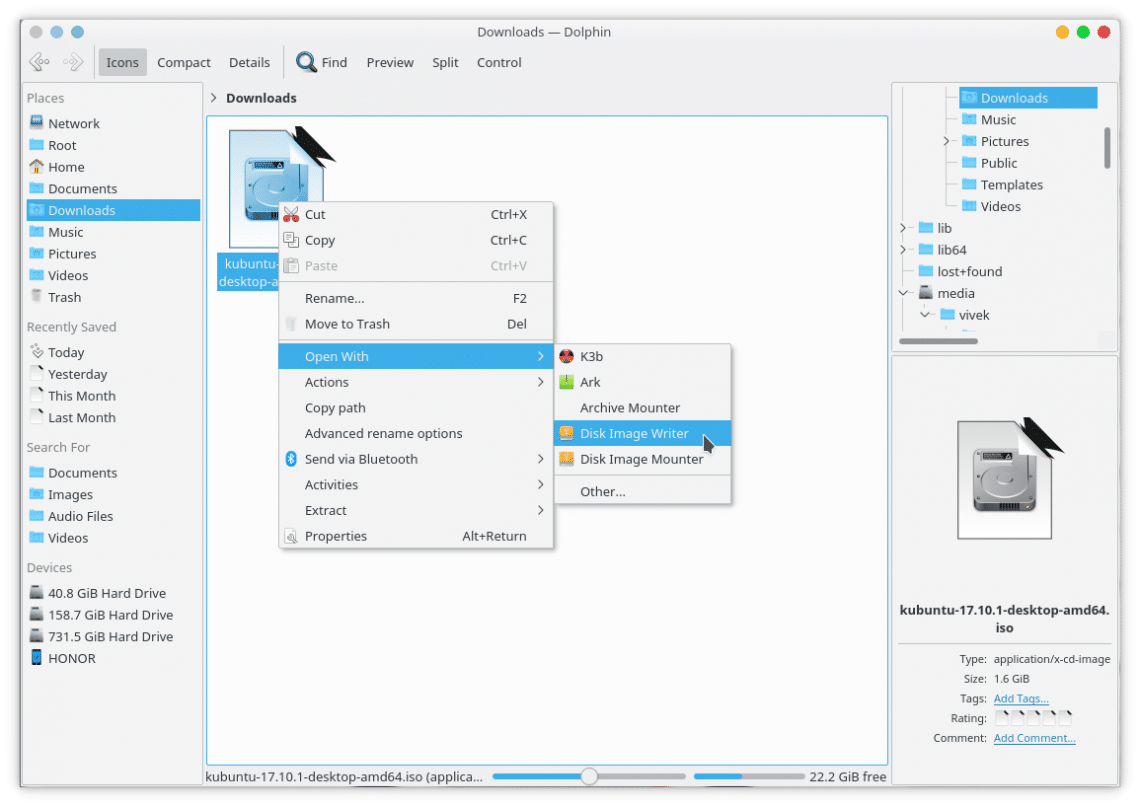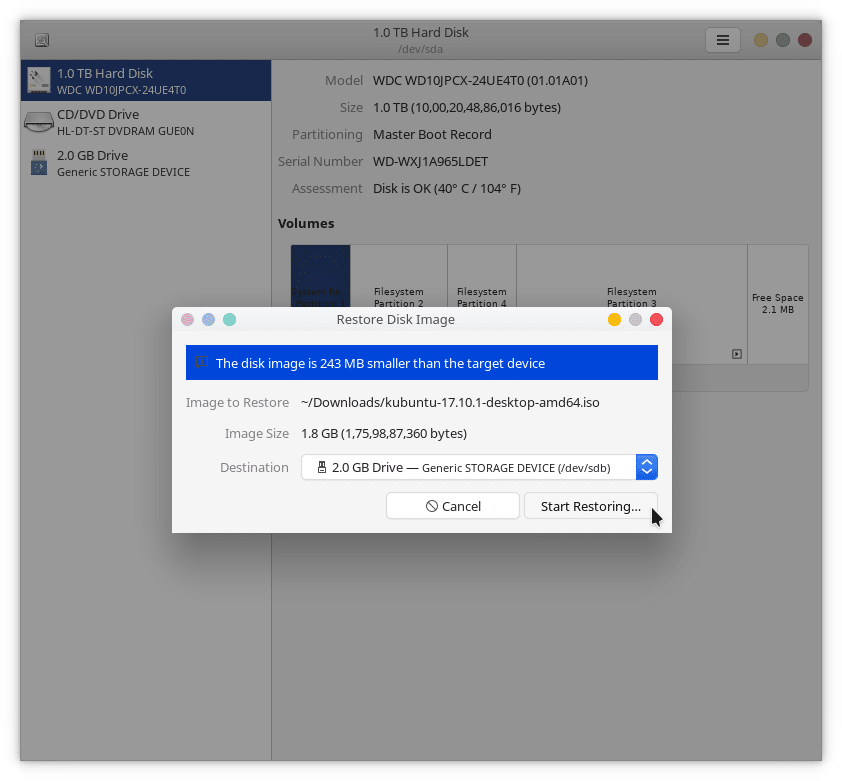A bootable USB Drive is just any normal USB drive that a computer can boot from. If you’ve ever installed Windows from a CD or DVD, a bootable USB drive is similar. It does have a few advantages compared to discs. For instance, you can always overwrite a bootable flash drive and use it normally. Most ultrabooks have dropped support for discs altogether. In such cases, a USB drive is the easiest option. We’ve previously seen how you can create a bootable Windows USB drive from Ubuntu and a bootable Ubuntu USB Drive from Windows. Today, we’ll see how you can create a bootable Ubuntu USB drive in Ubuntu.
Requirements
You will need:
- A 2GB or larger USB stick/flash drive.
- Ubuntu Desktop 14.04 or later installed.
- An Ubuntu ISO file. Visit the official Ubuntu downloads page for download links.
Create a bootable Ubuntu USB drive using Startup Disk Creator
- If you’re using Ubuntu 14.04 or later, you can simply search for Startup Disk Creator and launch it. If you’re running one of the official flavors of Ubuntu, such as Ubuntu MATE, Kubuntu, etc. you may have to install it from the software center.
- When you launch it, Startup Disk Creator will automatically look for ISO images in your Downloads folder. It also scans for any USB drives that you may have attached to your PC. In case it does not detect the ISO file, or you have it placed somewhere else, click on the Other… button.
- Select your ISO file. Insert the USB drive if you haven’t already.
- When you’re ready, click on Make Startup Disk and confirm when the dialog box appears warning you that the drive will be wiped clean. Writing the disk image can take a while depending on your USB drive and your hardware.
Editor’s pick: How to Enable Flatpak Support in Ubuntu
Create a bootable Ubuntu USB drive using GNOME Disks
Ubuntu’s Startup Disk Creator is easy to use but it isn’t without its flaws. Sometimes, it can be a little buggy. If you prefer, you can use GNOME disks. It is reliable, and while not as simple as Startup Disk Creator, it is still quite simple to use. GNOME Disks is also pre-installed in Ubuntu and Ubuntu GNOME. If you’re using any of the other official Ubuntu flavors, you can download it from the Software Center. You can also run the following command in a terminal instead.
sudo apt-get install gnome-disk-utility- Right-click on the downloaded iso file and open with Disk Image Writer.
- Next, select your USB flash drive as the Destination. Make sure to double-check you’re selecting the correct drive because it will be formatted.
- When you’re ready, click on Start Restoring…
- Once again, the process may take some time depending on your hardware and USB Drive.
Keep in mind neither of these methods supports data persistence. So while you can run a Live Ubuntu session using these disks, any changes you make or files you have stored will be removed once you shut down. To learn how you can create a persistent Ubuntu USB, read our tutorial.